Atla E-Book Lending Program
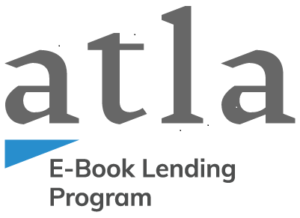
How do I get started?
Ebooks from your library and other participating libraries are now available for you at theologicalebooks.org.
Download a supported ebook reader:
- For Windows or Mac laptops and desktops, install Adobe Digital Editions
- For iOS or Android tablets and phones, install the Bluefire Reader app.
Register for an Adobe ID to authorize your reader app(s) and to be able to use ebooks on multiple devices.
Visit theologicalebooks.org to browse and check out ebooks. Be sure to click on the “My Account” button and sign in with the number on your WPL library card and your last name to see ebooks exclusive to your library in addition to the ebooks shared by the member libraries.
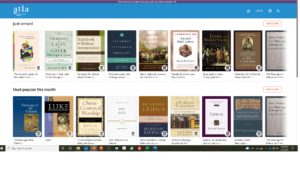
How do I authorize my computer, phone, or tablet to read ebooks from theologicalebooks.org?
The first time you launch Adobe Digital Editions on your computer, or Bluefire Reader on your mobile device, you will be prompted to authorize your computer or device with an Adobe ID. If you don’t already have an Adobe ID, register for free at accounts.adobe.com, and then enter your Adobe ID login into Adobe Digital Editions or Bluefire reader. You can authorize any combination of up to 6 computers and devices.
How do I borrow an ebook from theologicalebooks.org?
Browse or search for a book and then click the “Borrow” button. If you have not already logged into theologicalebooks.org using the number on your library card and your last name, you will be prompted to do so. The book will be added to your checked-out items list.

You can then choose to download the ebook to the computer or device that you are using, or to display it in your browser (if supported by the ebook).
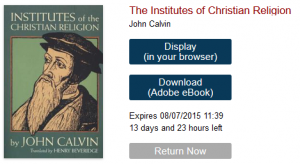 Once you have checked out an ebook, you will have access to it for 2 weeks, after which your access will automatically expire. If you would like to continue reading the ebook, you may check it out again.
Once you have checked out an ebook, you will have access to it for 2 weeks, after which your access will automatically expire. If you would like to continue reading the ebook, you may check it out again.
How do I return an ebook before the due date?
If you have not downloaded the ebook, click the “Return Now” button in your list of checked out items.
In Adobe Digital Editions, right-click on the ebook and choose “Return Borrowed Item”.
In Bluefire Reader, go to the info screen for the ebook and tap “Return Item”.
Have a further question?